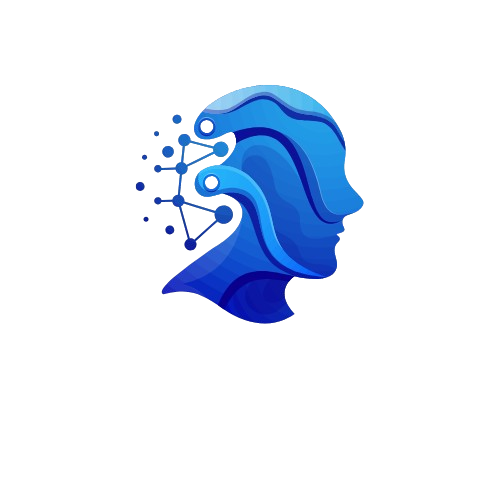One of the biggest headaches for users of the instant messaging app WhatsApp has to do with backups. This usually happens when we change terminals, whether because we acquire a new one, change the operating system, or simply because we perform a factory format on our device.
On Android we rely on backups made in the Google Drive application, on iOS these are made directly in Apple’s iCloud, but many times these solutions are not as reliable due to the large amount of data handled and the connections to do so and, although WhatsApp is the most popular application on the planet, it does not have a tool that solves this problem.
One of the biggest issues users face when trying to migrate from Android to iOS or vice versa is the complexity of transferring their message history or files received through the app from one operating system to another. To make this migration easier, there’s an app called iTransor for WhatsApp.
This tool is available for both Windows and macOS and allows users to collect all the information stored on WhatsApp, including messages, documents, videos, and images, and transfer it from one device to another, regardless of the operating system they’re running. iTransor for WhatsApp even offers the option to save backups to your computer whenever needed.
Process to transfer WhatsApp data from one device to another via iTransor for WhatsApp
The first thing you should do is download iTransor for WhatsApp on its official website, selecting the operating system of your computer, which is available from Windows 7 and macOS 10.7 or higher.
Once the installation process is complete, open the application and connect the “source” phone to the computer via USB and wait for it to be recognized. Once this is done, connect the “destination” phone via USB as well. Once the program recognizes it, select the appropriate option :
- The first option in the tool is to transfer WhatsApp between devices. Once both phones are connected, they will appear in the application window. Make sure the “source” device is on the left side and the “destination” device is on the right. Simply press the Transfer button to begin the process, which will take a few minutes. Once completed, you will be able to access your WhatsApp history from the new phone.
- The second option is WhatsApp Backup on Devices. Hisss is a utility offered by iTransor for WhatsApp, through which users can save their data history and download it directly to their computer. Once the device is connected, the application will recognize it, and when you select this option, the Backup button will appear. Simply press it, follow the instructions, and the process will begin. This will take a few minutes. Ready, you’ll have a copy of your data saved on your computer without taking up valuable cloud space on your operating system.
- The third and final option offered by this magnificent tool is to restore WhatsApp on devices. His option is designed for when our devices are damaged or if we lose them. If previous backups have been made, once you have a new phone, you can connect to the application and, once it is recognized, follow the instructions and search your computer for the backup file. The process will begin to transfer your message history and files to the new device
iTransor for WhatsApp is an excellent option for backing up your messaging app history, but its strength lies in its smartphone-to-smartphone migration tool . If you’d like more information, you can access the Android-to-iPhone and iPhone-to-Android guides on the app’s official website.